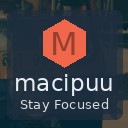Practical Tips for Organizing Files on Your Computer Effectively

Keeping your computer files organized is essential for a smooth and efficient digital experience. Whether you use your computer for work, school, or personal projects, a well-structured file system saves time, reduces stress, and helps maintain productivity. If your desktop is cluttered or you struggle to find documents when you need them, it’s time to take control of your digital space.
In this post, we’ll explore practical tips for organizing files on your computer, including creating folders, naming conventions, using tools, and maintaining your system regularly.
Why Organize Your Computer Files?
Organizing files isn’t just about neatness. It has several important benefits:
– Quick access: Easily find files without endless searching.
– Better backups: Organized files make backing up data simpler and more reliable.
– Improved performance: Removing clutter can free up disk space and improve speed.
– Stress reduction: A tidy digital workspace can boost focus and reduce frustration.
Step 1: Create a Logical Folder Structure
Start by setting up a clear folder system that mirrors how you think about your files.
Use Broad Categories
For example, you might create main folders such as:
– Work
– Personal
– Projects
– Photos
– Music
– Videos
Within each main folder, create subfolders to narrow things down. Under “Work,” you might have separate folders for clients, reports, or presentations.
Keep It Simple
Avoid creating too many nested folders. Deep folder trees can be confusing, so aim for two or three levels of folders. This balance keeps things organized without making files hard to find.
Step 2: Develop Consistent Naming Conventions
Good file names are key for easy searching and identification.
Be Descriptive and Clear
Include important details like project name, date, and version number. For example:
`ClientA_Report_March2024_v2.docx`
Avoid Special Characters
Characters like / \ * ? or : can cause issues with some programs and systems. Stick to letters, numbers, underscores, and dashes.
Use Dates Wisely
Using dates in the format YYYYMMDD keeps files in chronological order, which is helpful for logs, versions, or backups.
Step 3: Use Tags and Metadata When Possible
Some operating systems, like macOS and Windows, support tagging files with keywords or colors. This can help group related files across different folders.
– Tags can highlight priorities, statuses (e.g., “To Review”), or subjects.
– Use tagging sparingly to avoid overcomplication.
Step 4: Make Use of Cloud Storage and Syncing Tools
Backing up files is crucial, and many cloud services offer organization features:
– Google Drive, OneDrive, Dropbox offer folder syncing and document previews.
– Cloud storage lets you access files across devices and share them with others.
– Organize your cloud folders similarly to your local drive for consistency.
Step 5: Regularly Clean Up and Archive
A one-time organization effort won’t last forever. Make it a habit to:
– Delete unnecessary or duplicate files.
– Archive old projects to a separate backup folder or external drive.
– Review your folder structure periodically and adjust as needed.
Step 6: Use File Management Tools
If you have many files to organize, specialized tools can help:
– Duplicate file finders identify and remove copies.
– File renaming utilities batch rename files according to your rules.
– Search tools can locate files based on content, date, or tags.
Extra Tips for Specific File Types
Photos and Videos
– Organize by event, date, or location.
– Use photo management apps to add tags or ratings.
Documents
– Separate drafts, final versions, and templates.
– Keep project files together with related emails or notes.
Downloads Folder
– Avoid letting your downloads folder become cluttered.
– Move files to appropriate folders immediately after downloading.
Conclusion
Organizing computer files doesn’t have to be overwhelming. With a clear folder system, consistent naming, the use of tags, cloud storage, and periodic maintenance, you’ll enjoy a more efficient and stress-free digital workspace.
Start today by sorting a few folders, and build on those habits over time. Your future self will thank you!